Email Configuration Tips
A note on password strength:
The more special characters you use like +)#@(%$! and numbers make your password harder to crack, and the longer the password the better. Those characters may be a pain, but they’re worth it to strengthen your password protection.
A note on IMAP vs POP3
If you’re configuring an email client and provided with a choice on whether to use IMAP or POP3, unless you are certain of POP3 behavior and know the restrictions, you should always use IMAP for your incoming mail server.
Do you want your fortunafire.com email forwarded to another email account? Fill out the form below indicating the email account you want to forward to and you’ll receive a test message to confirm it worked.
Review the email user types and click the one that matches your use to get instructions for what you need to do
Incoming Mail Server:secure39.webhostinghub.com
Outgoing SMTP Server:secure39.webhostinghub.com
Squirrelmail. This is simple, basic, text based email. Nothing fancy at all.
Roundcube. A little fancier than Squirrelmail, offers HTML and graphics support.
Horde. A full featured email client that additionally offers calendars, task management, email filtering, notes
You can use them interchangeably, you’re never locked into one if you’ve selected it for use. Each of them provides an autoload feature which will automatically take you to the email client front page.
The URL to access your email is https://fortunafire.com/webmail. A link is also located on the website’s home page.
User Guides
Squirrelmail
Roundcube
Horde
Outlook 2010
Outlook 2007
Outlook 2003
Outlook 2002
Mac Mail
Thunderbird
How to Change Email Password
- Logon to Webmail (http://fortunafire.com/webmail) using your email address and current password.
- Make sure the proper email address is showing, then click the Change Password:
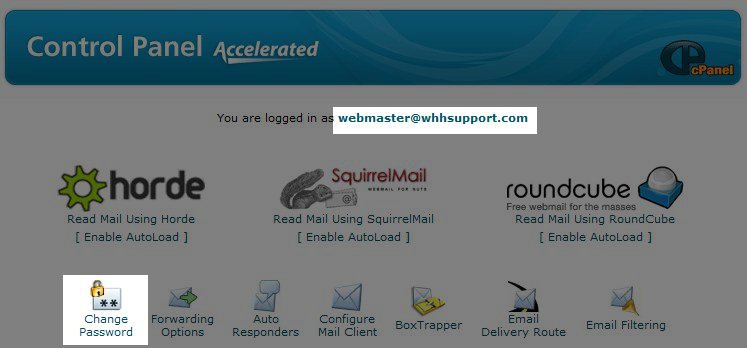
- Enter your new password twice, then click the Change Password button. You wil then see a message stating “The email account was successfully modified“
Email Configuration Problems
In the event these instructions don’t work for you, if you followed them and have problems, or have a general usage question, please fill out this form with your problem or question. It will generate an email to bingenluyff@fortunafire.com. If your fortunafire email account is not working, please provide an alternate email account or telephone number with where and when you can be reached.
